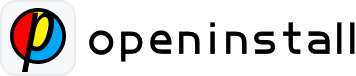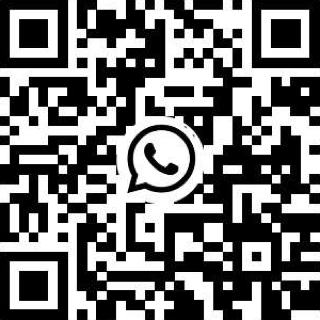Feature Usage Guide #
1.App Parameter Installation #
(1)Create an application (the application status should be advanced version), integrate the Android/iOS SDK documentation (integrate the relevant code for "App Parameter Installation" from the documentation),and integrate the "Web Integration Documentation" on the App download landing page (if there is no download landing page temporarily, you can also perform parameter passing function testing using the "Online Testing" webpage in the "App Integration" – "Android/iOS Integration" interface).
(2) After integrating the "Web Integration Documentation" (JS SDK) on the app download landing page, developers should append the required parameters to the link. The parameter content can be customized by the developer, and the parameter passing format can be found in the remarks below.
For example: The link of the integrated "Web Documentation" download landing page (H5 webpage) is www..com/index.html, where id=A is used to identify that the link is shared by user A, so you can generate the link www..com/index.html?id=A for sharing invitation. (The format for passing multiple parameters: www.***.com/index.html?id=A&name=B&type=C)
(3)Open the webpage link on a mobile device with parameters, then download, install, and launch the app. Developers can then retrieve the custom parameter "id=A" using the "App Parameter Installation" method, confirming that the app was brought in through the link with "id=A" (refer to specific application scenarios in the remarks below).
Note: If user association is required, developers can submit the parameter "id=A" to the app server while waiting for the invited person to register. The server can identify that the invited person used the invitation parameter "id=A" during registration, thereby recognizing that the invited person belongs to the invitation from A, and establish a relationship binding or provide corresponding rewards.
2.H5 Channel Statistics #
(1)Create an application (the application status should be advanced version), integrate the Android/iOS SDK documentation (integrate the relevant code for "Channel Statistics" from the documentation),and integrate the "Web Integration Documentation" on the App download landing page (if there is no download landing page temporarily, you can also perform functionality testing by selecting the "System Default" landing page when creating an H5 channel).
(2)Go to "H5 Channel Statistics" – "H5 Channel Management", click on "Add H5 Channel". Fill in the channel ID (customized by the developer, unique ID for channel identification), channel name (for annotation purposes, facilitating channel recognition), landing page URL, and other information, and finally save it.
(3)In "H5 Channel Statistics" – "H5 Channel Management", find the corresponding channel, and use the generated channel link or QR code (both are equivalent) for deployment, allowing app users to download and install the app through the channel link or QR code.
(4)After app users download and install the app and open it through the channel link or QR code, the corresponding channel ID parameter can be obtained through the provided "App Parameterized Installation" method in the OpenInstall SDK, which is used for developers to identify the channel source.
(5) All data generated by app users installing the app through the channel link or QR code can be viewed in "H5 Channel Statistics" – "H5 Channel Reports". The summary of H5 channel data can also be viewed in "H5 Channel Overview".
3.Effect Point Statistics #
(1).Create an application with the application status set to advanced version, Before integrating the app, you can navigate to "Statistics Analysis" – "Effect Point Statistics" and select "Add Effect Point." Effect Point Statistics are used for developers to count the quantity or frequency of some custom events.
(2).Enter the "Effect Point Name" (for annotation purposes) and "Effect Point ID" before creating it. The "Public" option controls whether the corresponding channel can view the effect point event when sharing the channel report through a shared link.
(3) When integrating the App SDK documentation, follow the instructions in the "Effect Point Statistics" documentation for reporting. After successful reporting, you can view the corresponding effect point statistics data in the report.
4.Android Channel Package #
(1) Create an application (available for both advanced version and basic version), and integrate the Android/iOS SDK documents.
(2) Navigate to "Android Channel Package" -> "Package Creation", click on "Add Channel Package", and enter the "Channel ID" (unique channel ID) and "Channel Name" (for annotation purposes) to create.
(3) In the list of created channels, locate the "Export Channel Package" icon, and click to enter the exporting page. Choose the Android package uploaded to the openinstall console for exporting, click "Export" to download the generated channel package. If a channel installation package that supports repeated downloads is required, select "Generate".
(4) Distribute the exported installation package to the designated location for channel differentiation, enabling channel package statistics. User data generated after installing the channel package will appear in "Android Channel Package" -> "Package Report."
5. One-Click Launch, Quick Installation #
(1) Create an application (available for both advanced version and basic version), integrate Android/iOS SDK documentation (ensure integration of relevant "One-click Launch" code) and integrate "WEB Integration Documentation" into the app download landing page (if there is no landing page available, you can test the parameter passing function first using "App Integration" -> "Android/iOS Integration" -> "Online Testing" in the upper right corner of the interface).
(2) One-click Launch: Test devices should install the app with the integrated SDK first. Then, using the mobile browser, open the "Online Testing" webpage or the download landing page with the integrated "Web Integration Documentation." Upon entering the webpage, clicking the button will wake up the corresponding app and pass the wake-up parameters simultaneously.
After receiving the wake-up parameters, the app should perform further operations based on the parameter content. For example, launching to the corresponding page or loading the corresponding information content page.
(3) Quick Installation: Use Alipay or DingTalk on an Android device to open the "Online Testing" webpage or the download landing page with integrated "web documentation". After entering the webpage, clicking the button will automatically launch the browser outside the Alipay or DingTalk app to download the installation package. (This feature is only supported on Android devices).
6.H5 Super Channels (Part of H5 Channel Statistics) #
(1) Create an application (the application status should be advanced version), integrate the Android/iOS SDK documentation (integrate the relevant code for "Channel Statistics" from the documentation),and integrate "WEB Integration Documentation" into the app download landing page (if there is no download landing page available, you can test the functionality by selecting the "System Default" landing page when creating the H5 Super Channel).
(2) Go to "H5 Channel Statistics" -> "H5 Channel Management" and click on "Add H5 Super Channel". Fill in the channel ID (customized by the developer, unique ID for channel identification), channel name (for annotation purposes, facilitating channel recognition), landing page URL, and other information, and finally save it.
(3) In "H5 Channel Statistics" -> "H5 Channel Management", find the corresponding H5 Super Channel, and click on the "Share Data Report" icon to open it.After opening, you can obtain the "Share Link" and "Share Password" for the H5 Super Channel.
(4) Provide the obtained "Share Link" and "Share Password" to the promotion agent. The promotion agent can enter the corresponding "Management Page" using the "Share Link" and "Share Password". In the "Management Page", the agent (administrator) can create corresponding "Sub-channels" for the promoters. Different "Sub-channels" will have corresponding channel links/QR codes.
(5) When promoters use the links/QR codes corresponding to their "Sub-channels" for promotion, the corresponding promotion data can be viewed in the "Management Page". The agent can directly view the specific promotion effects of each promoter assigned under one page.
7.Viral Sharing Statistics #
(1) Create an application (the application status should be advanced version), and integrate Android/iOS SDK documentation (integrate the relevant code for "Viral Sharing" from the documentation).
(2) Viral sharing statistics are primarily used to track the sharing methods, frequency, and the invitation effects brought about by sharing the app among users.
(3) When the app needs to conduct sharing invitations, call the corresponding code for "Viral Sharing" in the App SDK documentation to report the app’s sharing statistics. When calling, it is necessary to pass in the "Sharer ID" and the sharing platform. After successful reporting by the App SDK, corresponding statistical reports for the "Sharer ID" will be automatically generated in "Statistics Analysis" -> "Viral Sharing Statistics".
(4) In the links for app sharing invitations, specific parameters required for viral sharing need to be appended: shareCode=xxxx (where xxxx represents the "Sharer ID"). Note: If developers want to pass it manually in the code instead of being automatically parsed by the openinstall js SDK, they need to pass specific parameters in the custom parameters (data) in the format: shareCode:xxxx (where xxxx represents the "Sharer ID", and data needs to be in JSON obj format). Reference format for link parameter concatenation: www xxx com/index.html?A=11&B=22&shareCode=xxxx
(5) When the shared invitation links are clicked and opened by other users, and the app is downloaded and activated, corresponding effect data for the "Sharer ID" can be viewed in "Statistics Analysis" -> "Viral Sharing Statistics".
8.Android/iOS Debugging Logs #
(1) Create an application (available for both advanced version and basic version), and integrate the Android/iOS SDK documents.
(2) Navigate to "Statistics Analysis" -> "Debugging Logs" and select the corresponding monitoring platform (Android/iOS).
(3) Obtain the external IP of the test device, configure the IP, and save it. Then, conduct testing using the test device according to the specified testing methods.
(4) After completing the testing, in the "Log Details" section, you can view the interaction log information between the webpage and the app during the testing process, which can be used for troubleshooting integration issues or examining parameter acquisition scenarios.
9.Cheating Monitoring #
(1) Create an application (the application status should be advanced version), and integrate the Android/iOS SDK documentation.
(2) Go to "Cheating Monitoring" -> "Rule Configuration" and toggle the "Monitoring Status" at the top of the page to enable (default is disabled).
(3) In "Cheating Monitoring" -> "Rule Configuration," set the thresholds for various metrics that need to be monitored for the current application. The thresholds determine when a certain metric exceeds (is greater than) the set threshold and is classified as "cheating."
(4) In "Cheating Monitoring" -> "Exception Statistics," you can view the corresponding monitoring details, including "Exception IP" and "Exception Device." "Exception IP" displays a list of IPs that have triggered cheating. Clicking on "Source" reveals the specific source channel of that IP. "Exception Device" displays a list of devices that have triggered cheating. Clicking on "Source" reveals the specific source channel of that device.
(5) In "Cheating Monitoring" -> "Data Reports," you can view the detailed exception data of various channels under "H5 Channels."
(6) In "Cheating Monitoring" -> "Chart Analysis," you can view the MTTI (Mean Time to Identify) trend distribution of various channels in chart form. It also supports comparison between different channels.