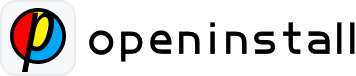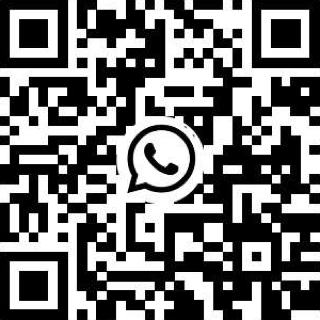Openinstall Integration Guide #
This document is aimed at assisting first-time OpenInstall product users in swiftly integrating the OpenInstall SDK and launching their app.
1.Register an account
2.Create an application
3.Integrate Android/iOS SDK
4.Application Information Configuration
5.Conduct functional testing and verification
6.Preparations Before Formal Use
7.Formal Usage or Paid Subscription
8.Troubleshooting methods, testing methods, and tutorials for integration issues
1.Register an Account #
Click on Register to access the registration page and create an OpenInstall account.
2.Create an Application #
Click on Login to access the login page. Use the OpenInstall account that you have successfully registered to log in. After logging in successfully, access the console page. Click on the "+Create Application" button at the top left corner of the page.


3.Android/iOS SDK Integration #
3.1. Selecting the Corresponding Integration Documentation by Development Environment
Navigate to the "Android/iOS Integration" section on the application console page to access the corresponding integration page. Developers should select the appropriate integration documentation based on their development environment. The default documentation is for native projects. If the project is non-native, please select "Client Integration Plugin" and find the corresponding documentation.
Note: The AppKey, scheme, and Associated Domains required for integration can be found in the "App Configuration" section under "Android Integration" or "iOS Integration."


3.2. Selecting the Corresponding Integration Documentation by Development Environment
After locating the relevant documentation, follow the integration process provided to import the plugin and integrate the documentation code.
4.Application Information Configuration #
Once the SDK integration process is complete, it’s essential to fill the relevant configuration information for the application in the console. The filling methods include: automatic configuration and manual configuration.
Automatic Configuration: Export the integrated App test package and upload it to the console. After uploading, the system will automatically parse the installation package for information filling.
Manual Configuration: No need to export the App test package, directly fill in the corresponding application information in the appropriate location and save it.


5.Function Testing and Verification #
5.1.App Parameter Installation Function Testing:
(1) Package Upload Testing
Before testing, uninstall the App installed on the device. Visit the "Online Testing" webpage on the Android or iOS integration interface, or the webpage integrated with the "Web Integration" documentation, to download and install the app. Then, launch the app and check the custom parameter retrieval method (getInstall) to confirm the retrieval of custom parameters.
(2) Real Device Debugging Testing
Before testing, uninstall the App installed on the device. Visit the "Online Testing" webpage on the Android or iOS integration interface, or the webpage integrated with the "Web Integration" documentation, and click the download button without confirming the download. Then, use development tools such as Android Studio or Xcode to install the App on the device and launch it. Finally, check the custom parameter retrieval method (getInstall) to confirm the retrieval of custom parameters.
5.2. One-Click Wake-up Function Testing:
Install the corresponding app on the device, then visit the "Online Testing" webpage or the webpage integrated with the "Web Integration" documentation, and click the button to wake up the corresponding app. Then, check the wake-up parameters retrieval method (wakeup) to confirm the retrieval of wake-up parameters.
5.3. H5 Channel Tracking Function Test
Access the "H5 Channel Statistics" module within the openinstall account’s application, proceed to "H5 Channel Management," and create a channel link. Follow the rules of App Parameter Installation Function Testing outlined in 5.1 to test. Channel link testing is necessary to obtain the corresponding channel ID.
6.Preparations Before Formal Use #
6.1.Custom Development of Web Integration Documentation
The test webpages provided by the OpenInstall console are strictly for development and testing purposes and are not suitable for production environments. Therefore, developers must create their own download landing pages (H5) for official deployment. These pages should integrate the "Web Integration" document to replicate the functionality of the test pages.
Developers can choose between JavaScript integration or App banner integration methods:

6.2.Configuration of Installation Package Download Links
For the Advanced Version: Upon payment, the platform allows uploading installation package downloads. In the case of Android, it is advisable to utilize the "Regular Routing" method, although developers can also opt for manual configuration of the download address in the respective field (Android offers "Custom Download Address," while iOS provides options such as "App Store or Other").
For the Basic Version: The OpenInstall test package is strictly intended for functional testing and validation and should not be used extensively in live environments. So developers must configure their own installation package address to be included in the corresponding download settings.


7. Formal Usage or Paid Subscription #
[Basic Version]: Go to the "Basic Information" section and switch to the "Basic Plan" manually. Note: Once you’ve subscribed to the "Advanced Version", you can’t revert to the "Basic Version".
[Advanced Version]: Access the "Basic Information" section on the application console interface, then proceed to "Commercial Payment" to select and activate the desired service package for a paid subscription.


8.Troubleshooting Methods and Testing in Integration #
Routine Development Issues
Routine Business Issues
iOS Common Issues
Android Common Issues
Testing Methods
Troubleshooting Methods
Feature Usage Guide